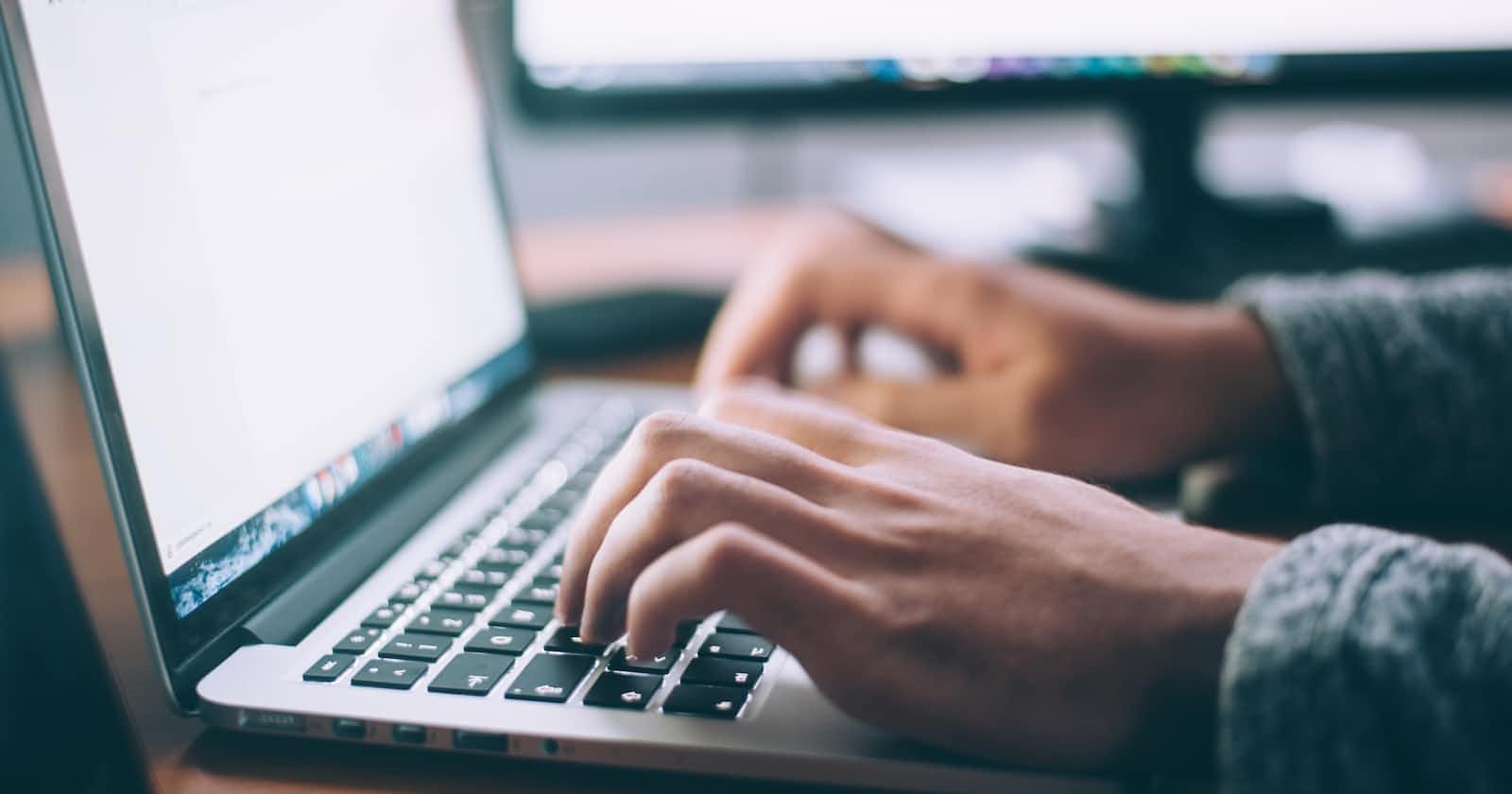Photo by Glenn Carstens-Peters on Unsplash
IRC: The group chat for Nerds
How to join an IRC channel, the step by step guide.
Purpose of this article.
Many open-source projects need a centralized channel or group as a means of communication, and some of them have opted for an IRC channel, which is very uncommon among regular people or daily mentions. This will serve as a barrier to beginners that want to contribute to the project when they are left out of conversations in the project.
What is IRC?
IRC is an acronym that means Internet Relay Chat.
According to Wikipedia
Internet Relay Chat (IRC) is a text-based chat system for instant messaging.
In simple terms, IRC is an instant messaging application that can be likened to WhatsApp or Telegram group chat in operation but differs from both of them in some ways. A group on an IRC server is called a channel.
IRC channels differ from regular chat groups in the sense that they are not owned by a specific company or group of companies, and anyone can own an IRC channel without being monitored. Away from the introduction, let's see how to join an IRC channel.
Step 1: IRC Client
An IRC client is an application you need to download to join an IRC channel, just like you download WhatsApp to join a WhatsApp group. There are numerous IRC clients; I will recommend the one I have used, but you can go for any IRC client; the steps are pretty much the same for all of them.
Download XChat here.
XChat is just one of the IRC clients you can check out other IRC clients here.
Step 2: Installation of IRC Client
After downloading a client, you can install it like any other application.
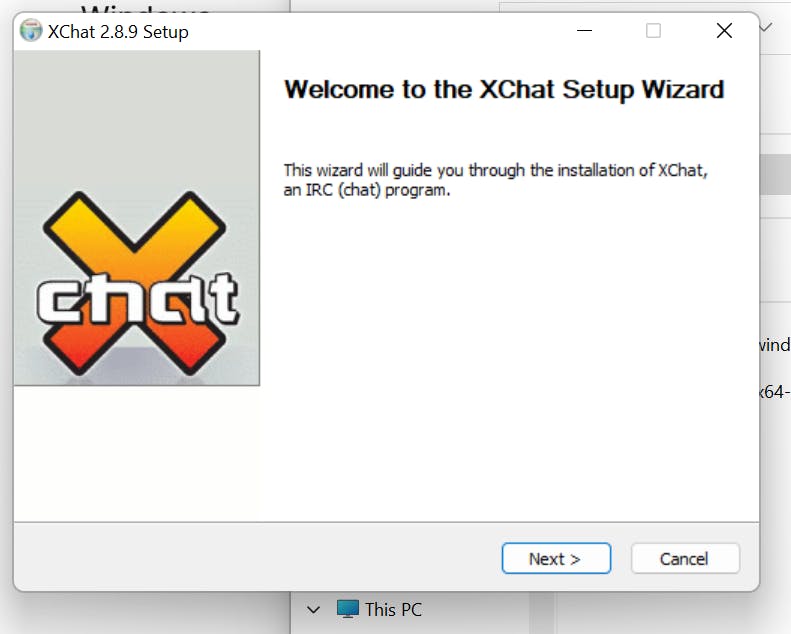

After Installation, you will see this ⬇️ or something close to it.

Step 3: Set up your details and select a network
As displayed in the image above, you should fill in your details. To join an IRC channel, you need to know the network on which the channel is hosted and the server.

To update the network server, you can click on "Edit" and change it to that of the channel you want to join.

If the server is updated, you can click on "Close" and click on the "Connect" button.
Step 4: Join a channel
After selecting a network and updating the server detail, you will see a popup like this ⬇️

You can input any channel name in place of "#kernelnewbies".
Note: IRC channel names start with a # symbol.

On the right part of the XChat are the people who are also on the channel with you and they can be identified by their nick, which you filled in previously.
Now you are part of a channel on IRC and get all your questions answered or bond with the community.
Thank you for following through to the end. Your comments and feedback are highly welcome.
Note: You should stick to a consistent nickname so you will be identified with it and can be communicated with appropriately.